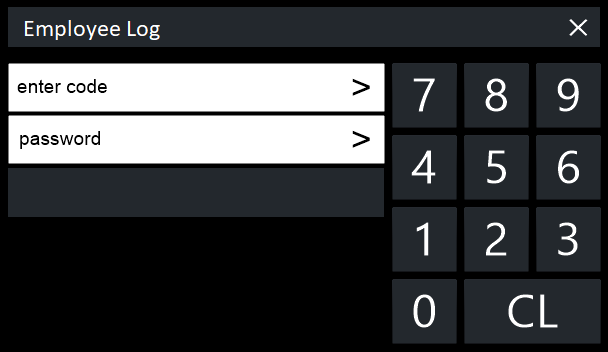
Idealpos has the facility to record and keep track of each employee in regards to the hours that they are at work.
The Employee Log will keep track of when clerks log on, log off and take breaks.
For added security, clerks can be assigned with custom passwords.
Managers and Supervisors can have the ability to edit the Employee Log if needed.
The employee log can be printed out to assist in calculating payroll details.
Idealpos can also calculate the labour cost of an employee by their hourly rate and the amount of time that they are at work (minus any breaks).
Employees can log in or out with a Number, Swipe Card or RFID.
Employees can be assigned a Cash Drawer which will be allocated to only them for the duration of a shift.
Each clerk you want to use employee log will need to be modified before you can start using this facility for them.
Go to Setup > Clerks > Add or Modify a Clerk > Employee > Tick “Use Employee Log” > Enter a password if you wish > Select the Hourly Rate (only applies if you have the Yes/No option “Employees use hourly Rate instead of Commission” enabled), or Commission % > Save.
There are a lot of options that can be configured to make Employee Log work differently.
Please visit the Yes/No Options topic in the User Guide for more information.
For clerks to be able to log on, log off and go on breaks, they will require an Employee Log button.
Go to Setup > POS Screen > POS Screen Setup > Select desired Layout > Buttons > Select a blank button > Choose “Employee Log” from the function menu > Save.